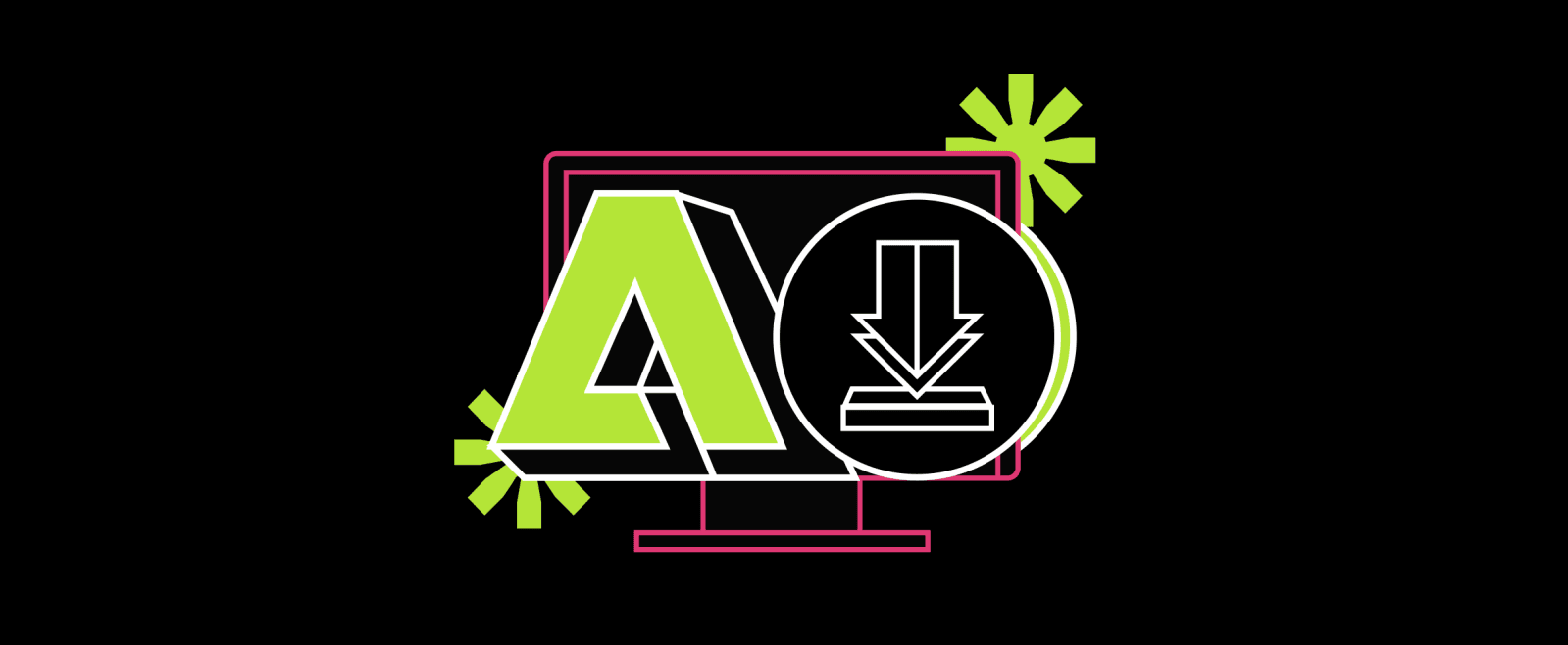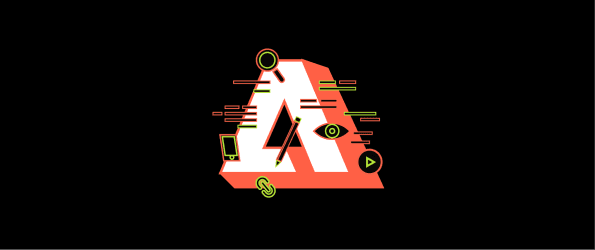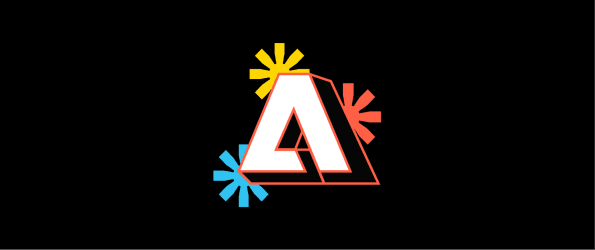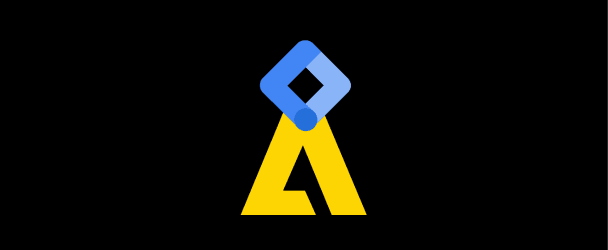How To Setup Adobe Commerce: Breaking Down the Process For eCommerce Store Owners
Setting up your online store is an exciting step, and it's more than just a technical task—it's about crafting a shopping experience that really resonates with your customers. As we dive into the setup process, keep in mind that each choice you make, from the site's design to the features you include, should reflect your unique brand and business goals. This guide is here to walk you through each step, helping you not only get your store up and running but also ensuring it’s perfectly aligned with what your customers need. Let’s get started!
Different methods to setup your Adobe Commerce Store
There are several approaches to setting up an Adobe Commerce store. Each caters to different levels of customization, technical expertise, and business needs. I am listing down the primary methods to consider:
1. Default Cloud Deployment
- Adobe Commerce offers a cloud-based solution called Adobe Commerce on Cloud, a managed service that provides robust cloud hosting optimized for performance and security by Adobe. This method involves:
- Leveraging Adobe's infrastructure for quick deployment.
- Built-in scalability and enhanced security measures.
- Adobe handles maintenance, updates, and patches.
2. On-Premise Installation
On-premise installation is for businesses that require complete control over their environments due to specific regulatory, performance, or security needs. This method involves:
- Complete control over the hardware and software environment.
- Ability to custom configure the servers to meet specific requirements.
- Manage your security protocols to comply with stringent industry regulations.
- In-house management of servers, which includes setup, maintenance, and updates.
3. Using a Page Builder
Adobe Commerce's integrated Page Builder allows for drag-and-drop editing, making it easy to design and customize your store without deep technical knowledg
- Simplify the creation of custom pages.
- Ensure content looks great on all devices.
- Preview changes and schedule content updates seamlessly.
4. Custom Development
For unique business needs that go beyond out-of-the-box functionality, custom development using Adobe Commerce's extensive APIs can tailor every aspect of the eCommerce experience:
- Engage with specialists to develop custom functionalities.
- Integrate unique features specific to your business model or industry.
- Connect deeply with CRM, ERP, or bespoke back-end systems.
5. Utilizing Extensions
Extend the functionality of your Adobe Commerce store with plugins from the Magento Marketplace. This approach can add specific capabilities without the need for custom development:
- Add advanced SEO tools, customer loyalty programs, or custom shipping methods.
- Most extensions can be quickly installed and configured.
- Choose extensions with good support and regular updates for the best compatibility.
On-Premise Installation of Your Adobe Commerce Store
On-premise installations are more adaptable for businesses that have complex integrations with existing internal systems, such as ERP or CRM systems. It allows for deeper integration and customization of the backend processes that are essential for large enterprises.
While on-premise setups often need more upfront investment in hardware and infrastructure, they may lead to cost savings in the long run by reducing ongoing subscription or cloud service fees. So, here are the steps for on-premise installation of adobe commerce store -
- Setting Up and Configuring Your Hosting Environment
- Generating Authentication Keys
- Downloading and Installing Adobe Commerce
- Verifying Your Adobe Commerce Installation
Step 1: Setting Up and Configuring Your Hosting Environment
To build a robust Adobe Commerce store, you'll need to prepare your hosting environment with several key components. Here's how to get started:
- Linux Operating System: Choose a stable Linux distribution such as Ubuntu, RHEL (Red Hat Enterprise Linux), CentOS, or Debian. These systems provide the secure and flexible foundation required for a dynamic e-commerce platform.
- Web Server: Install a web server like Apache or Nginx. Apache is widely used for its robustness and compatibility with Adobe Commerce, while Nginx is favored for its performance and efficiency. Configure your web server to manage web traffic and ensure smooth communication between your site and its visitors.
- PHP: Adobe Commerce is built on PHP. Install a PHP version compatible with the Adobe Commerce version you plan to use, typically PHP 7.3 or newer. PHP acts as the intermediary between your web server and the database, processing incoming requests and generating dynamic page content.
- Database Management System: Install MySQL or MariaDB, which are recommended for storing site data. They organize and retrieve all your data, ensuring quick and reliable access.
- Search Engine: Implement a search engine like ElasticSearch or OpenSearch. Configure your search engine to enhance the search capabilities of your store, improving customer experience by delivering fast and relevant results.
Ensure that these components are correctly configured to work together, setting the stage for a seamless Adobe Commerce installation.
Step 2: Generating Authentication Keys
Before you can install Adobe Commerce, you'll need to generate authentication keys:
- Log into your Commerce Marketplace account and navigate to the Access Keys section under My Profile.
- Click on the 'Create A New Access Key' button, name your key, select the appropriate role, and click 'Generate New'.
- Copy both the public and private keys and keep them secure. These keys will authenticate your system with the Magento repository during the installation process, ensuring a secure connection.
Step 3: Downloading and Installing Adobe Commerce
Follow these steps to download and install Adobe Commerce:
- Download via Composer: Install Composer if not already installed. Use the command below to download Adobe Commerce:
composer create-project --repository-url=https://repo.magento.com/ magento/project-community-edition <installation-directory-name>
Enter your authentication keys when prompted.
- Or Download via GitHub:
git clone git://github.com/magento/magento2.git
Navigate to your installation directory and run:
composer install
- Install Adobe Commerce:
Navigate to your Magento directory and run the installation command:
bin/magento setup:install --base-url=http://example.com/ --db-host=localhost --db-name=magento --db-user=root --db-password=1234 --admin-firstname=Admin --admin-lastname=User --admin-email=user@example.com --admin-user=admin --admin-password=admin123 --language=en_US --currency=USD --timezone=America/Chicago --use-rewrites=1
Step 4: Verifying Your Adobe Commerce Installation
After installation, it's crucial to verify that everything is functioning correctly:
- Access the Storefront: Enter your website’s URL in a browser. You should see your new Adobe Commerce homepage.
- Access the Admin Panel: Typically accessed via yourdomain.com/admin. Log in with the admin credentials you set up during installation to ensure that you can access the Magento admin panel.
If you encounter any issues accessing these areas, check your server configuration, DNS settings, database connections, and ensure all installation steps were followed correctly.
Configuring and Managing Your Adobe Commerce Store
After successfully installing your Adobe Commerce store, the next critical phase is configuration and management to ensure it operates efficiently and meets your business needs. Here are the key areas to focus on:
1. Store Options
After installing your Adobe Commerce store, the real fun begins with customization. This phase is about making the store work for you and your audience.
-
Theme Customization : Your theme is the first thing customers will notice; it's your brand's digital storefront. Choosing and customizing a theme to match your brand's aesthetic is more about experience than visual. Adobe Commerce themes are designed with flexibility in mind. You can tailor every aspect to meet your visual and functional needs.
-
Extensions and Modules: Extensions and modules extend your store's capabilities with features like advanced payment options to simplify checkout, improved SEO capabilities to drive more traffic, or specific B2B functionalities that cater to wholesale customers. These integrations convert your store into a powerful engine for growth and customer satisfaction.
-
Multi-Store Setup: Adobe Commerce's ability to support multiple websites and stores from a single backend allows you to easily cater to diverse customers across different regions and markets. From one central place, you can manage various product lines, customize offers, and even adjust content per region.
2. Configuration Management
The next step is ensuring the store remains consistent and robust across all operational environments. It must adapt and grow regardless of the technical landscape.
-
Consistent Deployment: Every update can significantly impact your business. Using tools like Adobe Commerce Cloud for CI/CD ensures that every deployment—whether a major update or a minor change—is consistent across your development, staging, and production environments. Maintaining this level of consistency will reduce the risk of errors that can occur from environmental discrepancies.
-
Configuration Files: Configuration files are the blueprint of your store's technical setup. Files like
app/etc/config.phpandenv.phpare crucial for customizing your store's behavior in different environments. These files are the instruction manuals that dictate how your store connects to its database, how URLs are handled, and more. Properly managing these files means your store can seamlessly adapt to varying conditions without compromising performance or functionality.
3. Environment Variables: You have to ensure that configurations uphold the highest standards of security and adaptability.
-
Sensitive Settings: Environment variables allow you to safely manage critical settings such as API keys, payment gateway details, and other sensitive information. Using environment variables ensures these details are never hard-coded into your codebase. This method provides a secure way to override default configurations dynamically during the build and deploy phases, protecting your data from potential security breaches.
-
Flexibility and Security: With environment variables, you can modify settings according to the deployment environment (development, staging, production) without any code changes. This speeds up management tasks & enhances security by isolating sensitive information from your version control systems. By keeping crucial configurations outside the reach of the main codebase, you minimize risk and make your deployment processes safer and more robust.
Learning and Support for Adobe Commerce Store
For those new to Adobe Commerce or looking to sharpen their knowledge, Adobe offers a comprehensive training course that covers everything from basic administration to advanced configuration and customization techniques.
You can also leverage the extensive Adobe Commerce community and professional services for additional support and customization needs. Forums, user groups, and official Adobe support provide invaluable resources for troubleshooting and learning.
Many resources available online can help you install Adobe Commerce/Magento. Here are a few that you may find helpful:
- The official Magento documentation: This is a comprehensive guide to installing Magento, with detailed instructions for installation methods.
- Magento DevDocs: This is a collection of technical documentation for developers, including guides for installing Magento and configuring it for different environments.
- Stack Overflow: This is a popular question-and-answer site for developers. You can search for Magento installation questions and find answers from other developers who have gone through the process.
FAQs
Is Adobe Commerce Good for SEO?
Yes, you have ultimate control over your SEO strategy with Adobe Commerce. The platform is flexible and open, so you can fully customize what search engines crawl and index. You can design solutions that perfectly match your catalog and business goals and be in total control of how your SEO strategy plays out.
Which is the Best SEO Plugin for Adobe Commerce?
Several SEO plugins are available for Adobe Commerce, including MageWorx SEO Suite Ultimate, Amasty SEO Toolkit Pro, and Aheadworks SEO Suite.
Do Adobe Commerce Sites Rank Well?
Yes, if Adobe Commerce sites are properly optimized for SEO, they have the potential to rank well in search engines.
Which is an SEO-friendly eCommerce Platform: Shopify or Adobe Commerce?
Both Shopify and Adobe Commerce are SEO-friendly eCommerce platforms with great SEO features, tools, and extensions.
How do I Choose the Best Adobe Commerce Business Agency?
Check their experience, expertise, portfolio, client reviews, and pricing to find the best Adobe Commerce business agency. Ensuring that the agency understands your company's needs and objectives is also critical.
Can Adobe Commerce Handle Millions of Products?
Yes, Adobe Commerce can handle millions of products. With its robust infrastructure, the database structure is ideal for both large stores and rapid project scaling. To find out more about how to setup your adobe commerce and start using it, read the blog above.