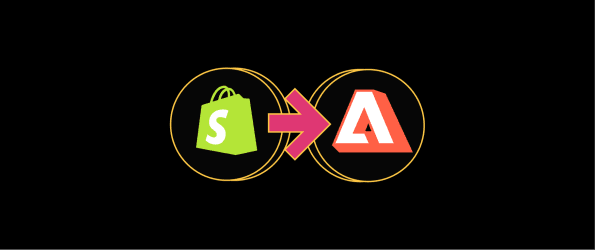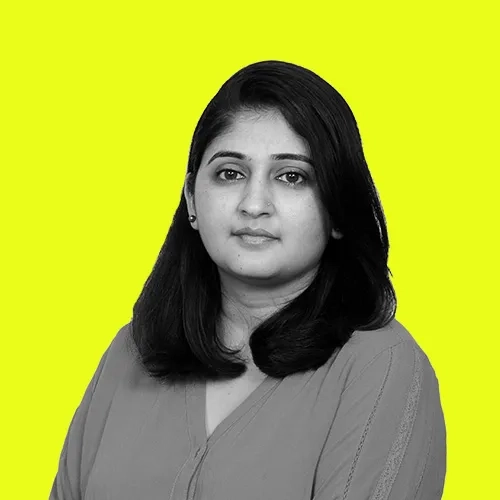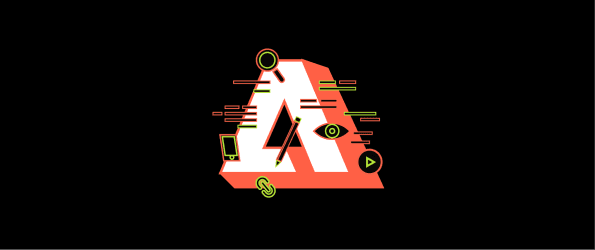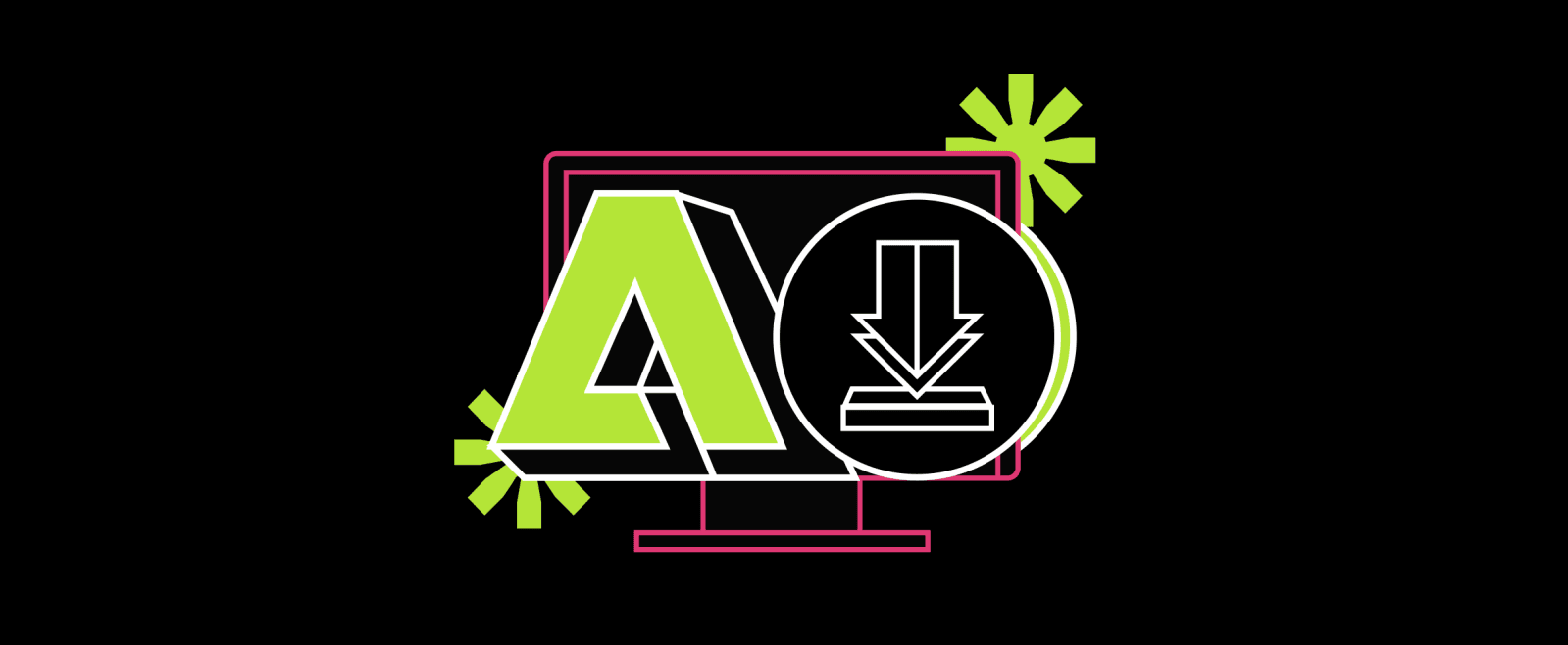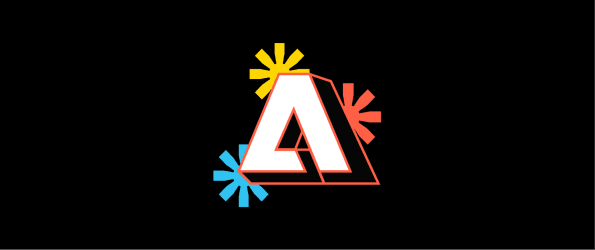From Shopify to Adobe Commerce: A Guide for a Successful Migration
Shopify offers customization options through themes and apps, but businesses may find them limiting when it comes to modifying the underlying code and architecture.
Adobe Commerce, provides full access to the code and architecture. This allows for extensive customizations, tailored admin panels, and a seamless shopping experience for customers.
In this article, we will learn about the Shopify to Adobe Commerce migration process. Yes, it can be complex and time-consuming, but with proper planning and execution, it can be carried out smoothly.
Why Migrate from Shopify to Adobe Commerce?
We have experience with both Adobe Commerce and Shopify, having used them for many stores. Both platforms are great when used for the right purposes. Depending on a store's needs, some merchants may find Shopify more suitable, while others may find Adobe Commerce a better fit.
For businesses with complex needs or those ready for significant growth, switching to Adobe Commerce can provide the strong foundation and features needed to support their objectives.
| Feature | Shopify | Shopify Plus | Adobe Commerce |
|---|---|---|---|
| Product Types | Wide range (Physical goods, services, digital products, subscriptions, memberships via apps) | Wide range (Physical goods, services, digital products, subscriptions, memberships via apps) | Wide range (Physical goods, services, digital products, subscriptions, memberships, configurable and bundled products, etc.) |
| B2B Wholesale Features | Limited (Available through third-party apps) | Available (Custom pricing, wholesale portals, order management through apps and built-in features) | Robust (Pricing tiers, custom prices, efficient order management) |
| Multi-Store Capabilities | Not available (Requires separate accounts for each store) | Not available (Requires separate accounts for each store you can toggle) | Available (Manage multiple stores from a single platform) |
| Customizability | Customizable (Liquid template language, apps, APIs) | Advanced customization (Customizable checkout, abandoned cart recovery, headless commerce capabilities) | Highly customizable (Extensive customization options, flexible to use any front-end technology) |
| Pricing | Starting at $39/month | Starting at $2,000/month | Varies (Typically starts around $22,000/year based on implementation and requirements) |
1. Advanced B2B Capabilities
Shopify and Shopify Plus offer B2B functionality through third-party apps, but these can be limited and require extra integration efforts. Adobe Commerce, specifically in its enterprise versions, has built-in B2B features like custom pricing, tiered pricing, quote management, corporate account management, and advanced order management. These integrated features make Adobe Commerce ideal for businesses dealing with wholesale customers or complex B2B transactions. Additionally, avoiding third-party app integrations can save costs and simplify implementation.
2. Multi-Store Management:
Managing multiple stores on Shopify involves setting up separate accounts for each store. While Shopify is widely used and user-friendly, this approach can become cumbersome as your business expands. Imagine having to juggle logins, settings, and configurations across various stores. This fragmented approach can be inefficient for businesses dealing with multiple brands or regional variations.
Additionally, integrating third-party apps for multi-store management may add complexity and cost.
In contrast, Adobe Commerce streamlines multi-store management. You can oversee all your stores from a single platform with a unified admin panel. This centralized approach offers several advantages:
- No need to switch between different accounts or interfaces. You can handle everything from a single dashboard.
- Resources like product catalogs, customer data, and inventory are shared across stores, simplifying maintenance.
- Easily maintain a consistent brand identity across all your stores.
Using Adobe Commerce means better resource utilization, and a cohesive brand experience for your customers. Whether you're managing regional variations, diverse brands, or multiple storefronts, Adobe Commerce provides a powerful solution that streamlines operations and enhances efficiency.
3. Customization and Flexibility:
Shopify provides customization capabilities primarily through its Liquid template language and the use of apps. While this approach allows merchants to tailor their stores to some extent, there are inherent limitations within the platform's framework.
- Shopify's Liquid language allows developers to modify themes and templates. However, it has predefined structures and restrictions, limiting the depth of customization. Complex changes often require workarounds or additional app integrations.
- Shopify's app marketplace provides a wide range of apps for additional features. However, relying on third-party apps may result in compatibility issues, increased costs, and potential performance bottlenecks.
- Shopify's architecture imposes certain constraints, especially when altering core functionalities. Customizing checkout processes, product management workflows, or customer experiences may be challenging within these boundaries.
Adobe Commerce (formerly Magento) takes a different approach, emphasizing flexibility and full control over customization.
- Adobe Commerce provides full access to the source code. Developers can extensively modify the codebase to meet specific business needs. This level of control allows for truly unique and tailored solutions.
- With Adobe Commerce, you can create custom modules and extensions directly within the platform. Whether custom pricing rules, complex product configurations, or unique checkout workflows, you're not limited by predefined templates.
- Adobe Commerce doesn't restrict front-end technologies. You can choose headless commerce setups, decoupling the front end from the backend. This flexibility enables seamless integration with various front-end frameworks, APIs, and progressive web apps (PWAs).
4. Integrated Marketing and Analytics
Shopify integrates with several marketing tools, allowing businesses to enhance their marketing efforts. However, advanced analytics and customer insights often require third-party applications. Businesses can integrate Google Analytics with their Shopify store to gain deeper insights into user behavior and track performance. This integration provides valuable metrics and data for informed decision-making.
Adobe Commerce seamlessly integrates with Adobe’s suite of tools, including Adobe Analytics and Adobe Experience Manager. Here are the key benefits of this integration:
- Comprehensive Customer Insights: Businesses gain a unified view of customer interactions by combining data from Adobe Commerce and Adobe Analytics. This gives deeper insights into customer behavior, preferences, and purchase patterns.
- Enhanced Marketing Attribution: Marketers can attribute sales and conversions more accurately to specific marketing efforts, enabling better ROI measurement and optimization.
- Personalized Customer Experiences: The integration enables personalized experiences based on customer data, leading to relevant product recommendations and improved customer satisfaction.
- Efficient E-commerce Optimization: Analytics data helps identify website and user experience optimization opportunities, resulting in increased conversions and reduced cart abandonment.
- Data-Driven Decision Making: The integration empowers data-driven decision-making by providing a comprehensive view of customer journeys, supporting informed marketing, sales, and product decisions.
Additionally, Adobe Commerce Intelligence (formerly Magento Business Intelligence) is a cloud-based data management and analytics program. It consolidates data sources and maintains a single source of truth. Adobe’s integrated marketing and analytics solutions further enrich behavioral data for audience discovery and activation.
How to Plan for an eCommerce Platform Migration?
Start by understanding the current state of your eCommerce store - the number of products and categories, custom functionality and integrations, and customer data.
This information will help you plan and execute the migration and identify potential issues that may arise during the process.
Once you clearly understand the store's current state, the next step is to plan the migration. It includes identifying the new platform you will use and any additional functionality or integrations that may be required.
Here’s a break down of the migration process (switching to adobe commerce).
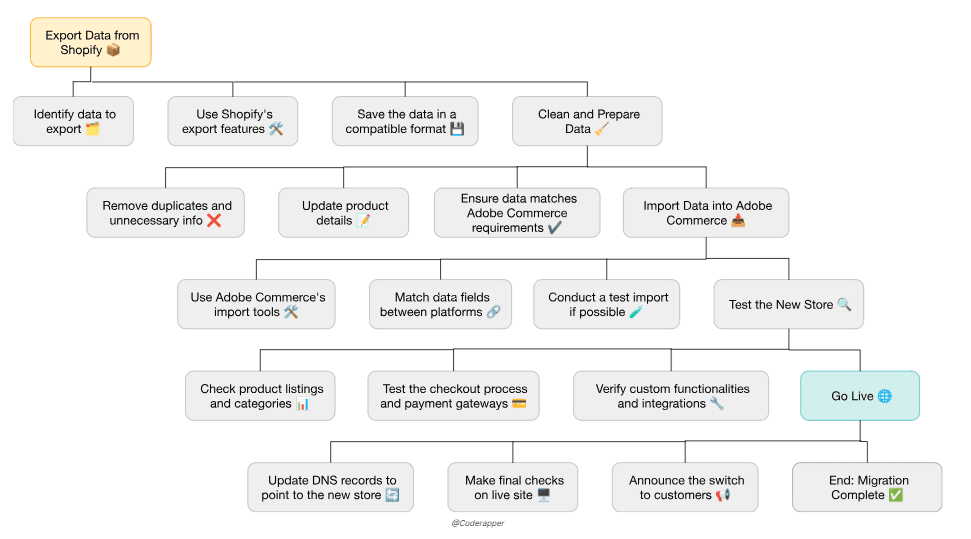
- Export Data: The current data is exported from the source platform (Shopify) into a format that can be imported into the new platform (Adobe Commerce).
- Clean and Prepare Data: The exported data is cleaned and prepared for import; this includes removing duplicates, updating product information, and ensuring the data is in the correct format for the new platform.
- Import Data: The cleaned and prepared data is imported into the new platform
- Test the new store: Verify that everything is working as expected, including the checkout process, products and categories display, and custom functionalities and integrations.
- Go Live: Update DNS records or make other configurations to ensure traffic is directed to the new store.
What are the Different Methods of Migration?
Migrating your eCommerce store from Shopify to Adobe Commerce presents a few paths, each with unique advantages and challenges. Your choice among these methods will hinge on your technical proficiency, budget considerations, and how hands-on you want to be in the migration process.
1. Manually Migrate Store Data
Opting for a manual migration means directly transferring store data like products, customers, and orders from Shopify to Adobe Commerce. This route offers unparalleled control, allowing for precise adjustments to your data throughout the process.
Challenges and Pitfalls:
- Time-Consuming: This method demands significant time investment and meticulous attention to detail.
- Technical Complexity: Requires familiarity with database management and APIs.
- Risk of Data Loss: Without careful execution, there's a risk of incomplete data transfer or loss.
Process Overview:
- Export data from Shopify using its export feature or third-party apps.
- Import data into Adobe Commerce, adjusting as necessary for compatibility.
- Implement redirects to maintain SEO rankings and user experience.
- Conduct thorough testing to ensure data integrity and site functionality.
2. Use a Migration App
Migration apps automate the transfer of data between Shopify and Adobe Commerce, offering a balance between ease of use and control over the migration process.
Challenges and Pitfalls:
- Cost: Many robust migration apps come with a subscription fee or charge based on the amount of data transferred.
- Limited Customization: Depending on the app, you may have limited ability to modify data during the migration.
- Dependency: You're reliant on the app's capabilities and limitations, which may not cover every custom requirement of your store.
Process Overview:
- Select a migration app compatible with Shopify and Adobe Commerce migrations (e.g., Cart2Cart, Shopify2Adobe, LitExtension).
- Configure the app with details of your current Shopify store and future Adobe Commerce store.
- Run the migration and monitor progress.
- Perform extensive testing post-migration to verify data accuracy and site usability.
3. Hire a Professional Agency
For store owners seeking a comprehensive, hands-off approach, hiring an agency can streamline the migration. Agencies like Coderapper offer expert services, from data transfer to site redesign.
Challenges and Pitfalls:
- Cost: Typically the most expensive option, as you're paying for expertise and labor.
- Communication: Requires clear, ongoing communication to ensure the agency fully understands your requirements and goals.
- Dependency: Your project timeline might be affected by the agency's schedule and workload.
Process Overview:
- Research and select an agency with experience in Shopify to Adobe Commerce migrations.
- Discuss your project in detail, outlining expectations, timelines, and budgets.
- Provide necessary access to your Shopify and Adobe Commerce platforms.
- Work closely with the agency through the migration and beyond, ensuring a seamless transition and setup.
How to Prepare for the Migration (Step by step Process + Precautionary Tips)
The choice of method sets the stage, but the success of your migration to Adobe Commerce hinges on detailed preparation. Here is how you prepare for the migration - by assessing, planning, and researching
Assessment:
- Inventory Your Shopify Store Data: Take stock of what data exists in your Shopify store—products, customer information, order history, etc.
- Decide What to Migrate: Determine which data is essential for the new Adobe Commerce store, focusing on high-value information.
- Identify Exclusions: Recognize data that won’t transition to the new platform, like outdated products or irrelevant customer data.
Planning Your New Store:
- Feature Wishlist: List down the enhancements and new features you envision for your Adobe Commerce store.
- Design Blueprint: Conceptualize the layout and aesthetic of your future store, considering user experience and brand consistency.
Research:
- Migration Methods: Delve into the methods available for migration—manual, app-assisted, or agency-led—and weigh their advantages against their challenges.
- Tool Selection: Identify tools and resources that facilitate the migration. For example, Shopify's Export feature for data backup and Adobe Commerce's Import/Export tool for data integration.
- Executing the Migration: Strategic Actions and Precautions
Backing Up Data:
- Shopify Store Backup: Utilize Shopify's backup solutions or apps like Rewind for comprehensive data backups.
- Secure Storage: Ensure backups are stored in multiple, secure locations to prevent data loss.
Data Export and Import:
- Exporting from Shopify: Use Shopify’s tools or apps like Excelify to export your data effectively.
- Importing to Adobe Commerce: Leverage Adobe Commerce’s data import capabilities or third-party tools designed for data integration.
Pre-Migration Configuration:
- Data Mapping: Carefully map your Shopify data fields to their counterparts in Adobe Commerce to ensure accuracy and integrity.
- Pre-Setup Considerations: Outline the structural changes or improvements you plan to make in Adobe Commerce, from navigation adjustments to product categorization.
- Precautionary Measures: Ensuring a Smooth Transition
Thorough Testing:
- Prioritize exhaustive testing of the Adobe Commerce store before the full migration to catch any potential issues early.
- Consider using Adobe Commerce’s staging environment to simulate real-world usage.
Backup and Redirection:
- Pre-Migration Backup: Confirm that a fresh backup of your Shopify store is available before initiating the migration.
- Traffic Redirection Plan: Develop a strategy for seamlessly redirecting customers from your Shopify site to your new Adobe Commerce store, maintaining SEO ranking and user experience.
Post-Migration Testing:
After migration, conduct another round of thorough testing to verify data accuracy, functionality, and performance. Tools like Adobe Commerce’s built-in testing features or third-party quality assurance tools can be invaluable here.
Step-by-step Guide to Setting Up Your Adobe Commerce Store
Transitioning to Adobe Commerce from Shopify not only opens up new avenues for customization and scalability but also requires a nuanced approach to leverage its robust features fully. This guide walks you through setting up your Adobe Commerce store with a focus on unique configurations and optimizations that distinguish Adobe Commerce from other platforms.
Step 1: Establish Your Adobe Commerce Foundation
If you haven’t already, sign up for an Adobe Commerce account. Choosing the right plan on the Adobe website is crucial, as it determines the range of features and scalability options available to you. Post-registration, familiarize yourself with the Adobe Commerce dashboard as your central command for store setup and management.
Step 2: Initiate Basic Store Configurations
Begin by defining the core attributes of your store - name, contact details, billing information, currency, language, and time zone. These foundational settings are critical for establishing your store's identity and operational parameters.
Step 3: Leveraging Adobe Commerce Design Capabilities
Adobe Commerce’s design flexibility far surpasses Shopify’s, offering extensive customization through pre-designed templates or the ability to craft a unique store design. This step is your chance to:
- Reinvent Your Store’s Design: Consider using Page Builder, Adobe Commerce’s intuitive drag-and-drop interface, to create dynamic content and layouts without needing to code.
- Incorporate Custom CSS/JS: Enhance your store’s aesthetic and functionality by adding custom CSS and JavaScript, a feature that caters to more sophisticated design and user interaction needs.
Step 4: Catalog Management
Adobe Commerce excels in product and category management, providing advanced features for detailed product information and categorization. Utilize the platform’s capabilities to:
- Bulk Import Products: Use Adobe Commerce’s Data Transfer feature to efficiently migrate your product catalog from Shopify, ensuring data consistency and integrity.
- Organize Products with Attributes and Categories: Take advantage of Adobe Commerce’s attribute sets to create detailed product listings and categorize items for better navigation and SEO performance.
Step 5: Advanced Payment and Shipping Configurations
Adobe Commerce supports a wide array of payment and shipping methods, allowing for more tailored customer checkout experiences. Set up configurations that align with your business model, including:
- Custom Payment Integrations: Explore Adobe Commerce’s support for various payment gateways and configure options like PayPal, credit cards, and bank transfers that best suit your market.
- Flexible Shipping Solutions: Implement shipping rules based on flat rates, weight, destination, and more, leveraging Adobe Commerce’s comprehensive shipping settings to cater to a global audience.
Step 6: Rigorous Store Testing
Utilize Adobe Commerce’s advanced testing tools to simulate and analyze customer interactions across your store. This step is crucial for ensuring that every aspect of your store, from navigation to checkout, functions flawlessly.
Step 7: Launch and Post-Launch Strategies
With thorough testing completed, proceed to launch your store. This milestone involves:
- Implementing SEO-Friendly Redirects: Ensure a seamless transition from Shopify by setting up 301 redirects in Adobe Commerce, preserving your SEO efforts and guiding visitors to the correct pages.
- Promoting Your New Store: Engage your audience through targeted marketing campaigns, announcing your new and improved store's launch on Adobe Commerce.
Post-launch, continuously monitor your store’s performance using Adobe Commerce’s analytics and reporting features. Pay close attention to sales, customer behavior, and site traffic to identify opportunities for further optimization and growth.
Importing Data From Shopify to Adobe Commerce
Step 1: Import your Data into Adobe Commerce
Now that you have exported your data from Shopify and set up your store on the Adobe Commerce platform, you can start importing your data. You can use Adobe's built-in import/export feature or a third-party app to import your data. The import feature allows you to select the data you want to import and map the data fields to ensure they match Shopify and Adobe Commerce.
Step 2: Map your Data Fields
Mapping your data fields is an important step in the import process. It ensures that your data is correctly imported and that the field names and data types match between Shopify and Adobe Commerce. For example, when you import your products, you'll want to ensure that the product name, price, and description fields match the two platforms.
Step 3: Validate and Test the Imported Data
After importing your data, it's important to validate and test it to ensure it has been imported correctly. You can do this by checking that all the data has been imported and displayed correctly on your new store. Ensure all the products, customers, and orders are imported correctly and the data fields match correctly. Once you are satisfied with the imported data, you can launch your store.
Integrating Third Party Apps and Services
Integrating third-party apps and services is essential in customizing and optimizing your Adobe Commerce store after migration. Also, these apps and services can add additional features and functionalities to your store, making it more efficient and user-friendly.
Research and Select the Apps and Services You Need
The first step is researching and selecting the apps and services you need to enhance your store's functionality, such as email marketing, analytics, and social media integration.
Install and Configure the Apps and Services
Once you have selected the apps you need, you can start installing them. This step includes creating an account and configuring the settings to match your store's needs. It is important to remember that integrating third-party apps and services may differ after migration, as some apps you might have been using may not be compatible with Adobe Commerce.
Test the Apps and Services
After installing and configuring the apps and services, it's important to test them to ensure they are working correctly. You can do this by going through the checkout process, testing payment and shipping options, and checking that all links and buttons are working correctly. Finally, test these apps individually and together to ensure they are compatible and working correctly.
Optimize and Monitor the Apps and Services
This step includes analyzing the performance of the apps and services, identifying areas for improvement, and making adjustments as needed. It is important to keep track of key metrics such as sales, traffic, and customer engagement to ensure that the apps and services are helping you achieve your business goals.
Testing and Launching Your Adobe Commerce Store
After the Shopify to Adobe Commerce migration is complete, testing and launching the store will ensure that your store runs smoothly and all the data has been imported correctly. Here is a step-by-step guide on how to test and launch your store:
1. Test the Store:
Check that all links, buttons, and functionalities are working properly, that the data has been imported correctly, and that all the apps and services have been integrated correctly. Make sure to test all the pages of your store, including the homepage, product pages, checkout, and order confirmation pages.
2. The Payment Gateway:
Make sure that the payment gateway is working correctly by testing it with a test transaction. This will ensure that your customers can make payments without any issues.
3. The Shipping Options:
Check that the shipping options are working correctly with test orders. This will ensure that your customers will be able to choose the shipping options that are available.
4. The Customer Account:
Create test accounts and test the account functionalities. This will ensure that your customers can create and manage their accounts without issues.
5. The Order Management:
Check that the order management system works correctly by testing it with test orders. This will ensure that your customers can place and manage their orders without issues.
6. Launch the Store:
Once you are satisfied that your store is working correctly, you can launch it to the public. This step includes publishing your store, setting up redirects from your old Shopify store, and promoting your store.
7. Monitor and Analyze the Performance:
After launching the store, it's important to monitor and analyze your store's performance and keep track of key metrics such as sales, traffic, and customer engagement. This way, you can identify areas for improvement and make adjustments as needed.
By following these steps, you can ensure that your store is running smoothly and that your customers will have a positive experience when shopping at your store.
Rewind: Shopify to Adobe Commerce Migration Checklist
With so many steps involved in the migration process, it can be easy to overlook something important, so having a checklist is essential.
Here is an ultimate Shopify to Adobe Commerce migration checklist to help you keep track of all the important steps:
1. Preparation
- Research and select a migration method (manual migration, migration app, or professional agency)
- Choose a new theme for your Adobe Commerce store.
- Create a plan for customizing your store's design
- Backup your Shopify store data
2. Execution
- Export your data from Shopify
- Import your data into Adobe Commerce
- Configure your new Adobe Commerce store
- Test your store thoroughly.
- Launch your store
3. Post-Migration
- Monitor and analyze the performance of your store
- Keep track of key metrics such as sales, traffic, and customer engagement.
- Identify areas for improvement and make adjustments as needed.
- Integrate third-party apps and services
- Test the store, payment gateway, shipping options, customer account, and order management
- Notify your customers that you have migrated to a new platform and inform them of any changes in their account information or other important details
4. Precautionary Tips
- Keep a backup of your data if anything goes wrong during the migration process.
- Test your store multiple times before launch to ensure that all links, buttons, and functionalities are working correctly
- Monitor your store's performance regularly and make adjustments as needed
By following this ultimate Shopify to Adobe Commerce migration checklist, you can ensure customers will have a positive experience when shopping at your store. With the powerful features and functionalities of Adobe Commerce at your disposal, you can now focus on growing your eCommerce business and providing your customers with the best possible shopping experience.
FAQs
Can we Migrate Review Ratings from Shopify to Adobe Commerce?
Yes, it is possible to migrate review ratings from Shopify to Adobe Commerce but it may require the help of an eCommerce developer.
Can you Migrate from Shopify?
Yes, it is possible to migrate from Shopify to Adobe Commerce with the help of a developer or a migration service.
Is Magento the Same as Shopify?
Magento and Shopify are both ecommerce platforms but they have different features and target different types of businesses.
How do I Migrate to Magento 2?
To migrate to Magento 2, you can use the Magento data migration tool, hire a developer or use a migration service.
What is the Biggest Problem with Shopify?
The biggest problem with Shopify is that it can be limited in terms of customization and scalability for larger businesses.
When Should I Move Away from Shopify?
You should move away from Shopify if your business is outgrowing the platform's limitations and you need more advanced features and customization options.
Can I Keep my Domain if I Cancel Shopify?
Yes, if you cancel your Shopify plan, you can still keep your domain.
Is Adobe Commerce Best for eCommerce?
Adobe Commerce is a powerful enterprise ecommerce platform that offers advanced features, customization options, and scalability. It is best for larger businesses or businesses with complex ecommerce needs. Read the article above thoroughly and get an insight on Shopify to Adobe Commerce migration.